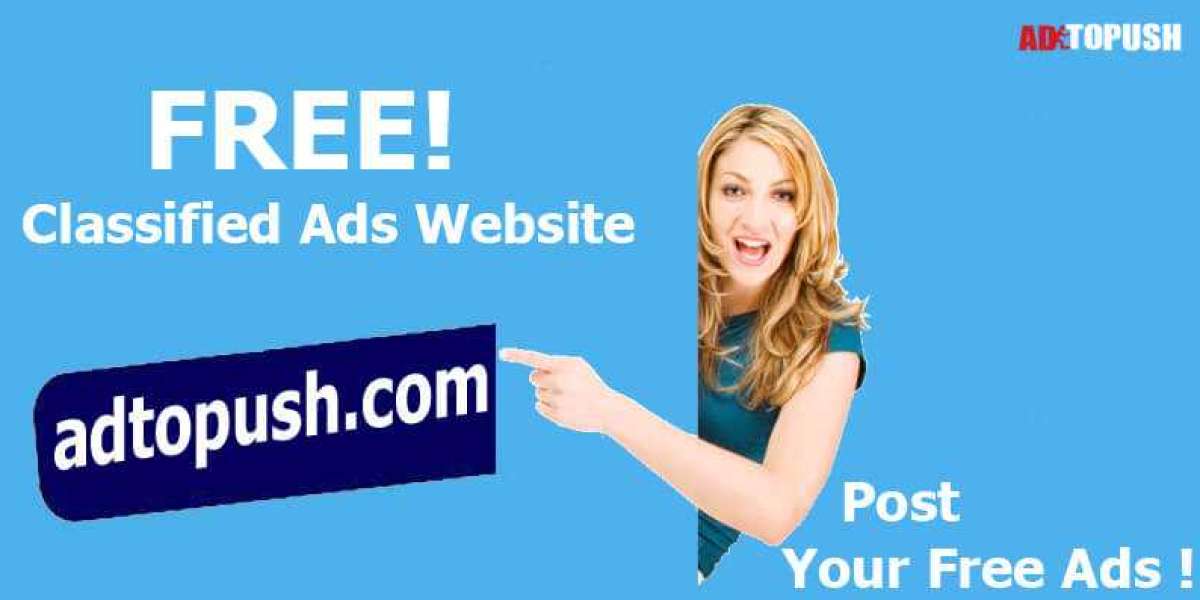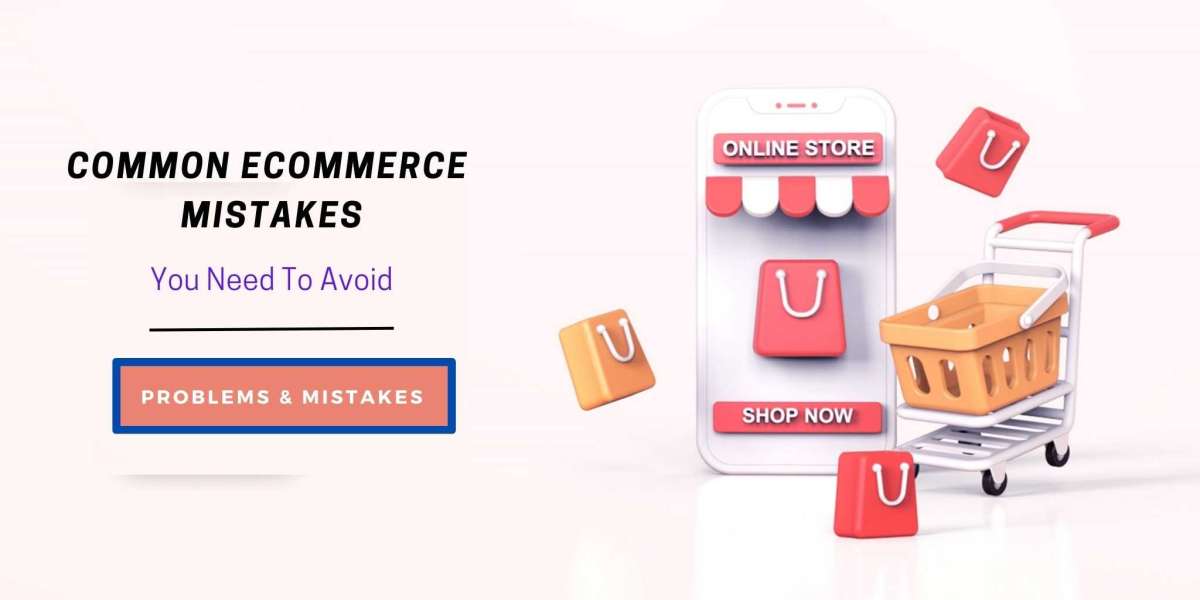You may have to record the screen because of multiple reasons. The common reason for recording a screen would be to copy a lecture for future reference, record lectures and tutorials for students and other similar reasons. These screen recordings can prove to be very handy, especially when you have to revisit a concept later. Many teachers use the screen recording software to make an online lecture series for their students.
You will also come across many gamers who would record their screen to upload their streams on YouTube. There are innumerable uses of the screen recordings. Moreover, screen recording is not rocket science. All you need is reliable laptop screen recording software to be able to record the screen. The next challenge that you might have is choosing a reliable screen recording software. There are hundreds of screen recording software available in the market, but we filtered the list for you.
In this article, we have listed the top 3 screen recording software to record the screen, and you can check out more details about them in the section below.
What should I look for while downloading screen recording software?
What you should look in the screen recording software depends on your usage. You might be ok to use basic software if you rarely record your screen, but on the contrary, you might need screen recording software that can make long recordings if you often stream your games or lectures. Any screen recording software that comes with support for hotkeys and additional toggle tools can help you achieve the objective. Apart from this, you can even look for features like turning off and turning on the audio. The screen recording software should also allow you to zoom in or zoom out, change the frame rate, output file format and resolution of the recording. Apart from this, if you have a video editing tool integrated into screen recording software, let you crop and trim the videos or add animations to the video recording. All these things can help you in improving your experience while you are using screen recording software.
Top 3 Best Screen Recording Software
In this section, we have covered all the three-screen recording software. You can review them, and if required, you can even go ahead and visit the website associated with these applications. You will be able to download them from the websites. Also, ensure that you are using a reliable source while downloading the software so that you don’t get malware on your laptop.
#1 OBS Studio
The first screen recording software on our list is OBS Studio. This is compatible with Windows, Linux macOS as well. OBS Studio is open-source software, and hence it is free to use. You can use it for recording videos or even live streaming. The application is quite reliable since giants like Facebook and YouTube sponsor it. In terms of the feature, OBS Studio offers you high performance audio and video capture. It also allows you to mix the audio and video files. You get the ability to edit the video by including screenshots, tests, webcams and even images in the video output. The application comes with an interface that lets you switch between the scenes.
The application also has a noise suppression feature and noise gate feature that lets you filter out a lot of noise. Apart from this, OBS Studio comes with unlimited options to configure the tool. The tool is overall straightforward to operate, and it offers you a high amount of control. The application also has comprehensive support for streaming platforms. If you are into a professional production, you will be able to use the application without any issues. It has support for hotkeys, and it comes with studio mode as well.
The advantage of the tools includes support for 60 FPS recording, multiple file format support and ability to stream the recording online. The tool is full of features, and it leaves no watermark on the output. On the downside, some of the basic users might find the features to be quite overwhelming.
#2 Free Cam
At number 2, we have Free Cam, which is available in a free version and paid version. Free Cam is also a lightweight software, and it can help you record the screen without any complexity. The free version of the application lets you record an area, record sounds, and it also allows you to trim videos. Apart from that, you will be able to highlight the cursor and remove noise from the video. Free Cam has an interface that lets you upload videos directly on YouTube.
If you opt for the paid version, you get support for MP4 and recording capabilities for 1080p. You also get multi-track timelines, the ability to record voice-over, and record webcam screen at the same time. You can also add annotations, video, music, animations and text using the paid version.
Apart from all this, you will love the Free Cam as it is free to use, and it also comes with an in-built video editor. It is excellent when it comes to removing the noise, and it supports high quality audio recording. The video recording is restricted to 720p, but it is usually enough. There are no watermarks on the video, but there is no support for MP4 format or the webcam.
#3 ShareX
Earlier in the list, we talked about OBS Studio, and it is undoubtedly for advanced users. Now, the fact is that the basic users would get overwhelmed with the advanced functionality. In such a case, we understand that you would be looking for an application that is easy to use. ShareX is one such screen recorder software. ShareX is yet another open-source software on our list, but this application is only available for Windows Operation System.
You can use ShareX for capturing windows, monitor, region and make screen recordings. You can also use this tool directly to upload the files on a platform. There are multiple tools available on ShareX that includes some basic editing tools as well. You can modify the bitrate, FPS, and codecs too. The application is not heavy, and it would not overwhelm you with advanced functionality.
Talking about the advantages of ShareX, this application is also free to use, and at the same time, the application offers basic functionality with hotkey support and regional capture support. ShareX also supports GIFs and a lot of other media formats. Lastly, you don’t get watermarks on the video output of ShareX. Remember that while using the application, you would have to enable the audio support manually.
Conclusion
These are the best available options for you, and some of these options are also available on MacBooks. You can download this software and make use of it. If you have extensive usage of the screen recording software, then the general suggestion would be to buy a premium version of the screen recording software that you like. The premium version will give you a lot more features, and you will be able to get the best utility out of your screen recording software. If you know of any other reliable screen recording software, share that software with us, and we will review them for our readers. Thank You.